Trials and tribulations of syncing Droid data
Upgrading your mobile device is still a double-edged sword. Sure, I’ve got a new shiny Android toy to play around with, and despite the fact that smartphones have been around since 2008 or so I continue to run into the problem of getting all the important information on my device collected, synced, and exported to the new device in a well organized fashion. Much of the issue stems from how Gmail (your droid’s central repository more or less) manages its own data as well as data from external sources.
Google hasn’t done itself many favors either with much of its consolidation of services around Google+, but for someone who sends a lot of email and organizes very little of their communications, sorting everything out has been a long time coming for me. Duplicates and unnecessary entries in my contacts list have been the biggest hill to climb at this stage, but I thought I’d write down some of the steps I’ve taken to corral all my untamed wild data.
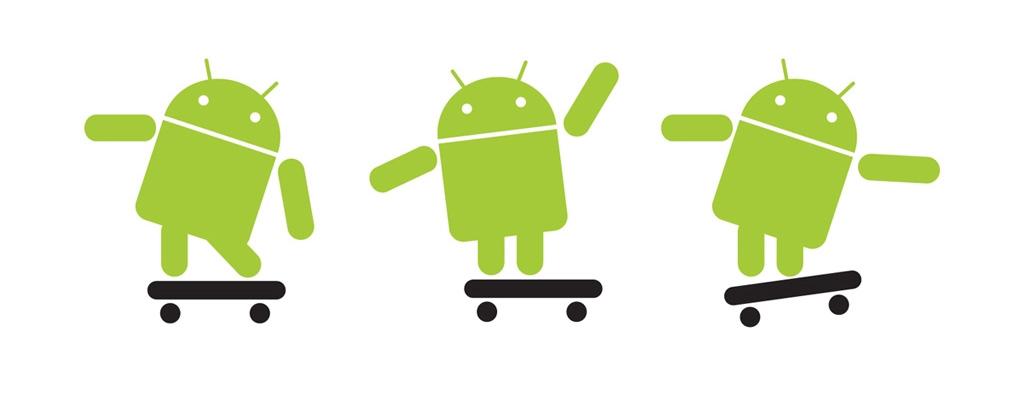
First the nuts and bolts. I’m upgrading from a Droid Razr MAXX to a sleek LG G2 running Android KitKat. KitKat presents some of its own incongruencies as far as importing data goes but there are some workarounds for this.
Contacts are the most important slice of data I want to maintain since, you know, it’s a phone after all. Though much of this info is organized on my old Razr, it does not line up sufficiently with what I have under my Gmail contacts (where Google will be syncing my contacts from now on with the new device). Further, Verizon’s “Backup Assistant” service always seemed like the answer to these contact sync problems (no cross-pollination from Gmail until I choose to add that source to my device), but in reality my phone rarely performed successful syncs with the service, and due to this, I’ve got another set of contacts sitting idle in a silo I can’t easily get them out of.
Another issue with contacts and Google’s ecosystem: Google+ rolls in all your G+ contacts to your Gmail by default. Some of these people are people I want (friends), the vast majority are not (randos). This is one of the purposes of the Circles feature of course, to sort these different groups of social friends, but who has time to reorganize circles of 400+ contacts? Though my Gmail contacts list is now filled to the brim with people (boy do I feel popular) I’ve got tons of duplicates, tons of people who I’ve never personally talked to (interesting people I follow on G+ and the like), and lots of contacts with surprisingly little (or incorrect) contact info.
Though I’m not 100% done with this task (which speaks to just how much crap exists in my Contacts) I’ve found Contacts Optimizer to be a pretty great app at helping me eliminate duplicates, combine phone and Gmail contact records, pull out extra info to add to my contacts, and keep everything synced up. Being the person I am, I dread the possibility of not including an important contact, so before I started the process of trimming down the pile of people I began exporting contacts from other services into Gmail.
The site FriendsToGmail.com was particularly good for this since it allowed me to import my Facebook contacts to Gmail, a process I’m sure I’ve gone through before but couldn’t hurt to run again. This process should be repeated for any other services you could export contact info from, but in my case most of the important stuff already exists or syncs with Gmail. One other issue I’m still tackling with contacts: many of the phone numbers I have saved never associated with a contact name (and vice versa). I’m not sure what step in the process created this problem (even exporting contacts straight from my old device into the new device doesn’t seem to fix this), though I’m sure this issue will figure itself out as I merge and pair down my huge contacts list.
Just like any online conversation, I like to preserve my SMS exchanges from device to device. Syncing this type of info has become a little easier with a variety of specific SMS backup apps that can either export XML or upload your conversations to your Gmail, but as I mentioned before KitKat handles messaging a bit differently when it comes to importing old content.
Previously I had been using SMS Backup+ which communicates through Gmail to preserve my chats, though this method is no longer working for me under Android 4.4.2. I’ve since switched to using SMS Backup + Restore, which is well aware of KitKat’s shortcomings, and imported my texts without a problem. Now if it was only this easy to find a replacement messaging app for the stock LG one…
Speaking of apps, re-installing all my old programs was a bit tedious but I did it at my own request. I’ve had good experiences using programs like Titanium Backup before and will probably get back into that habit once I’ve got my phone up and running the way I like it, though I went through the process of reinstalling everything manually via the App Store since I wanted to review (and trim down) what I run on my phone. I have a couple of Android devices now and possibly more come down the road, so having a concise list of great apps I use regularly is important for keeping my other devices as lean as possible.
Being able to create some kind of disk image of my preferred Android environment would be a nifty solution to streamlining this phone transition process (not to mention I could keep the 3+ devices I have in step with one another) but it wouldn’t be perfect seeing as only my new phone runs KitKat and everything else runs the older Ice Cream Sandwich kernel.
That’s all for the time being. I’ll update this post if any other tactics crop up for taking care of managing my contact info. I also plan to post something about the best solution for backing up my Android files once everything else has been ironed out here.
This page was last updated on May 06, 2014.